Description
What is it
- XL-Whois is a tool to make multiple advanced whois requests;
- It supports Domain Whois, Network Whois, DNS Records and GeoIP;
- Object for the requests are parsed from the clipboard content so time to prepare the request is reduced to minimum;
- Supported objects are IPv4, hostname, domain name and IPv6. Domain extensions for hostname and domain name are validated from a common database that can be updated every time you use the tool;
- XL-Whois stores responses from Network Whois requests in database and cache. The database can be imported and exported so you can share your data between your computer or with other people;
- XL-Whois can also log your request that you can comment and those logs are stored in a database;
- Before making a request, XL-Whois verifies your databases and informs you if you already made the same request and the result you got;
- Network Whois Database can be viewed, searched, filtered, analysed and even data from other Network Whois report obtained by any other tool can be parsed and added to your database;
- XL-Whois also provides advanced search capabilities to get all ranges for a specific organisation or ASN.
See documentation for more details.
Screenshots


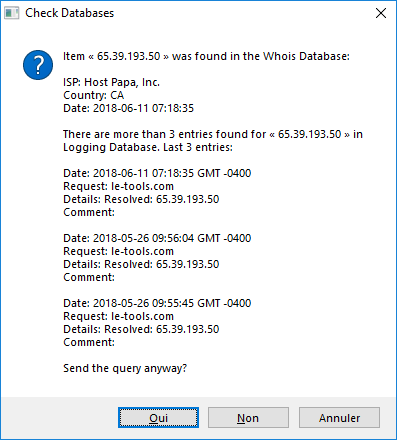
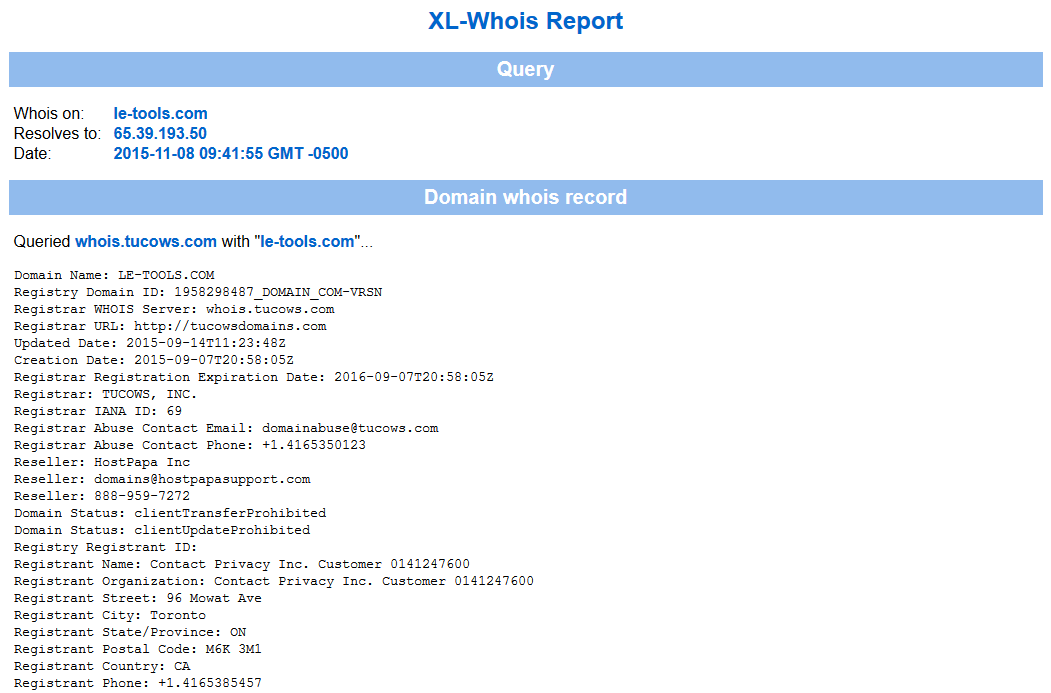


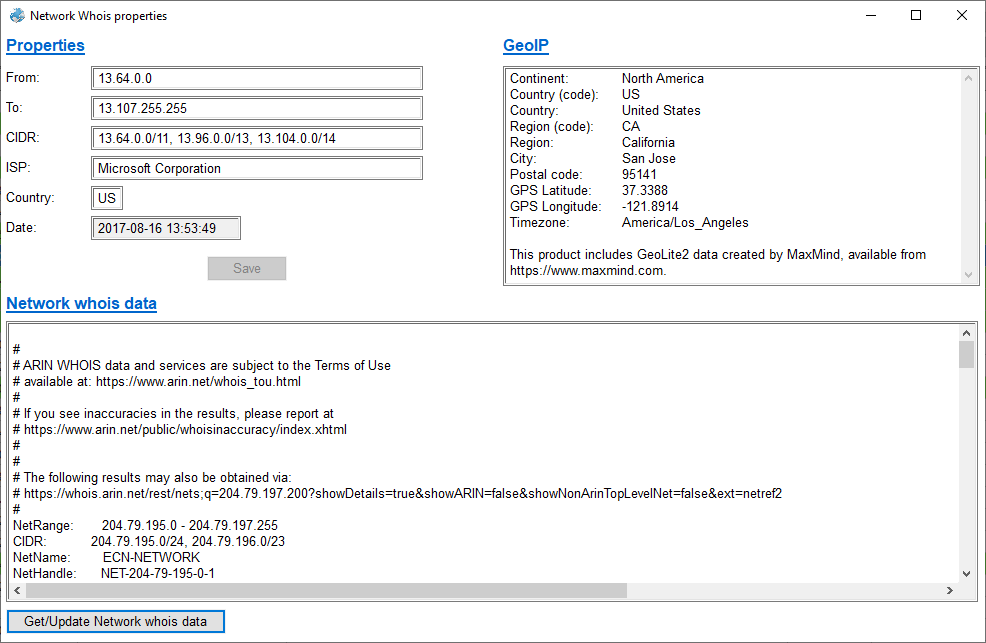

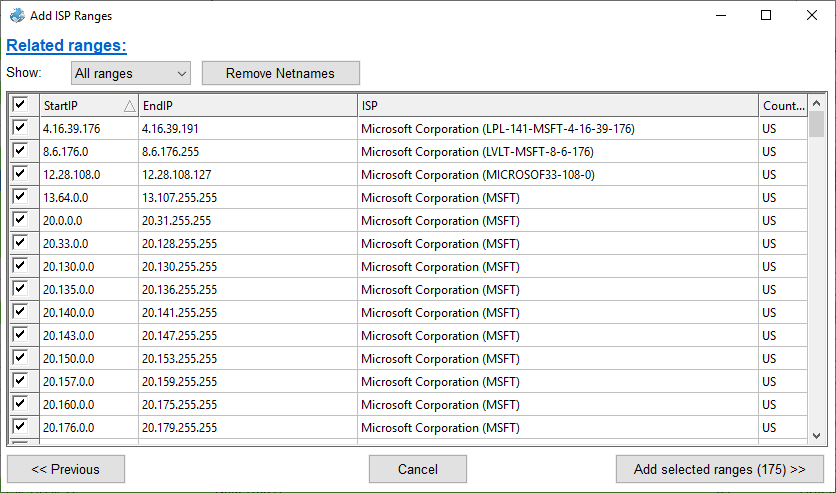
Version History
| Version | Comments |
|---|---|
| 5.1.1 2020-01-12 |
New:
|
| 5.1 2019-06-09 |
New:
Fixed:
|
| 5.0.1 |
Fixed:
|
| 5.0 |
New:
Fixed:
|
| 4.2.1 |
Fixed:
|
| 4.2 |
New:
Fixed:
|
| 4.1.1 |
Fixed:
|
| 4.1 |
New:
Fixed:
|
| 4.0 |
New:
|
| 3.0 |
New:
|
| 2.2 |
New:
Fixed:
|
| 2.1 |
Fixed:
|
| 2.0 |
New:
Fixed:
|
| 1.0 | First release. |
Translation
To translate XL-Whois to other languages:
- In Settings window, use the Export Lang.ini function. The file will be saved in the same directory of the tool;
- Open the file in any text editor like Notepad;
- Translate each expression at the right of the = symbol;
- The expression on the left side is used by the tool to identify the expression so do not change it. Also, be sure to have a space between the = symbol and your expression (ex. Key = Value);
- Authorized characters are alphanumerics, spaces and these symbols: ",", ".", "-", "!", ",", "(" and ")". Any other character will be deleted;
- For some controls, string length must be the same as original. A longer string could be truncated if it doesn't match the length of the field;
- The value associated with the translatorName will be used in the About window to identify you as translator (if you want). You can also add your email or a short url (ex. YourName (youraddress@email.com));
- Restart the tool so the strings in Lang.ini will be used instead of the default language.
If you translate the tool and you want to share, contact the author.
Available translations:
To install, save the appropriate Lang.ini file in the default folder of the tool (if you used the installer, it should be AppData. Otherwise, it's the same folder of the program).
| Language | Version | Contributor |
|---|---|---|
| Français | 5.1 | Largo |
License
Copyright (c) 2015-2020 Alain Rioux (le-tools.com)
This program is free software: you can redistribute it and/or modify it under the terms of the GNU General Public License as published by the Free Software Foundation, either version 3 of the License, or (at your option) any later version.
This program is distributed in the hope that it will be useful, but WITHOUT ANY WARRANTY; without even the implied warranty of MERCHANTABILITY or FITNESS FOR A PARTICULAR PURPOSE. See the GNU General Public License for more details.
You should have received a copy of the GNU General Public License along with this program. If not, see http://www.gnu.org/licenses/.
Credits
- This product includes GeoLite2 data created by MaxMind, available from https://www.maxmind.com.
- Whois Server Database come from https://github.com/weppos (whois repository). Link for the database is https://github.com/weppos/whois/blob/master/data/tld.json.
- The Public Suffix List come from https://publicsuffix.org. Link to the database is https://publicsuffix.org/list/public_suffix_list.dat.
- The main logo of XL-Whois have been created by Icojam (http://www.icojam.com) and is licensed as "Public Domain". Many other icons come from the same collection like database search icon, open file icon, create file icon, check update icon
- Clipboard icon has been created by PixelMixer and is distributed as freeware.
- Documentation icon has been created by Oxygen Team (http://www.oxygen-icons.org) and distributed on term of the GNU Lesser General Public License.
- Select folder and view content directory icon come from Danish Royalty Free Icons by Jonas Rask Design (http://jonasraskdesign.com). These icons are free to use in both commercial products as well as personal use.
- Filter icons (use, delete, add) and Search icons (search, search previous, search next) in the Whois Database Window come from the Fugue Icons collection by Yusuke Kamiyamane (http://p.yusukekamiyamane.com) and are licensed under a Creative Commons Attribution 3.0 License.
Download
Source code is hosted on SourceForge and GitHub. Binaries are hosted on SourceForge.
| Filename | MD5 | SHA256 |
|---|---|---|
| XL-Whois Setup 5.1.1.exe | 5a575d40c54dc5498f8535d1ff8b205a | fca767913506f7dfc6f97cd7e048ce518e8e94c13e3e08c75b747f75ffb5daf2 |
| XL-Whois 5.1.1.zip | 3bd5ca6fc4cf7c79da051e472bac0380 | 0e4d1b3bb5155cb4630259f307928d512342eacd19e5030cd1957a7b0c5f89f9 |
| XL-Whois Setup 5.1.exe | 6f28ebda831b97ed13d83c4a01918d7f | 691a7ad970cce7aa70356ee99ac7f7b3bb241193f81dcc605f41cf9e16ed40f0 |
| XL-Whois 5.1.zip | ebe7e4becfc4bcb055ff40c5f559f03e | 1d73b7be923c613dc2674ce13c6c1c2cc7ad152cec9c2d62bcfc468223036188 |
If you want to download the standalone version or an older version, check on SourceForge.
| Additional content | |
|---|---|
| Whois database export (Canada) | Use the tool import function to add. Date: 2016-04-08. It does not contain all ISP from Canada (most are Quebec area), but that could be a good start... If you want to share a part of your database, contact the author. |
If you install many tools of the XL-Toolkit, you should follow these instructions.